
Did you know that Monarch is a real fake-firm? Yes, that's a thing!
WatchLunchAndLearn.com to see a fake firm work in a real comedy web-series.


WatchLunchAndLearn.com to see a fake firm work in a real comedy web-series.

We have developed two very helpful export options to faciliate the creation or product packages in InDesign, thereby providing you a canvas for total customization. Select the products you want with the check-boxes to the left of each product image. Then look to the "Actions" drop-down, and click either "Single Width Card" or "Double Width Card" to export a zip folder containing pre-sized and templated PDF cards that you can easily drag into InDesign (Sample InDesign Template). As you continue to update information in your project folder, you can re-export and replace the PDF cards in your reference folder connected to your InDesign file.
Yes. In the upper right corner of the project page, click the "More" drop-down and select "Project Status". Next, select an "Event" such as Issued or Submitted, assign the corresponding date, and click the "+" button to add the "Event" to the list. Last step, designate which events you want to be Date 1 and Date 2.
You can also designate different dates for individual project products. To accomplish this, go to the specified product page for the product you want to edit and click on the status icon at the top right of the page. Here you can setup dates in the same way.
Yes. Select the products you want and then from the "Actions" drop-down above the product list, click the "Download Product Images" option. The image files will be named and numbered to match how they are currently sorted in your project.
You bet. You will need to provide the unit cost and count (per room) when editting the product in your project. Then select the products you want and on the Export menu on the Action Bar up top, select the Excel Export, and then Room List or Room Matrix export option. A CSV file will download that can be opened in Excel, or other similar software applications.
There are number of export options – PDF, CSV, Image Zip – available to you, accesible via the Export drop-down on the Action Bar above the product list. Here is a link to an Exports Guide detailing the distinction between the various options available to you. We are constantly updating our export options and will continue to do so with your input.
Yes. First, select the product you want by clicking on the product image. Then look to the Action Bar up top and click on Export. From here you will find a bunch of default templates to choose from in a number of different formats.
Anytime you export a project to a PDF or CSV file, the export will include exactly what you see on the project page in the order that you see it. If for example, you want to export only Furniture, select the Furniture filtration in the upper right rail. Similarly, you can sort the ordering of products by product name, CSI, Code, and more.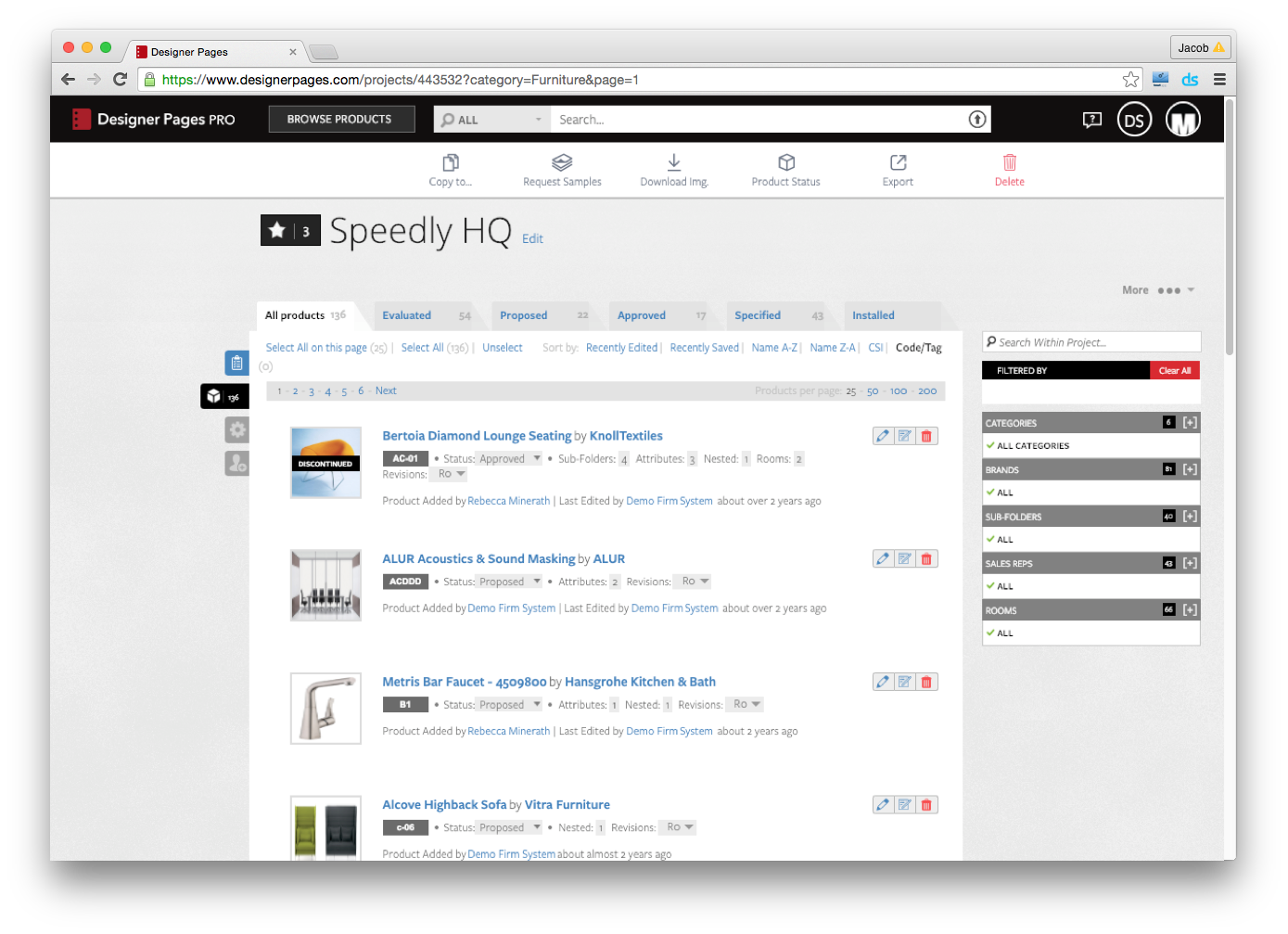
We have a number of default templates that are available to satisfy most project needs. If you would like a custom PDF template that matches your firm's current format, there are a few options. Our PDF's can be fully customized with some basic HTML/CSS knowledge. An in-house webdeveloper should be able to assist, or you can use our in-house development team to build templates for you at the rate of $100/Hour. Typically, implementation of a new template takes 4-6 hours based on the level of complexity.
Yes. A number of Excel options are available and can be found under the Export menu on the Action Bar at the top of the project page.
Still stuck? Talk to us.
Whatever you’re thinking, wondering or questioning, we want to know it.
Contact us at pro@designerpages.com